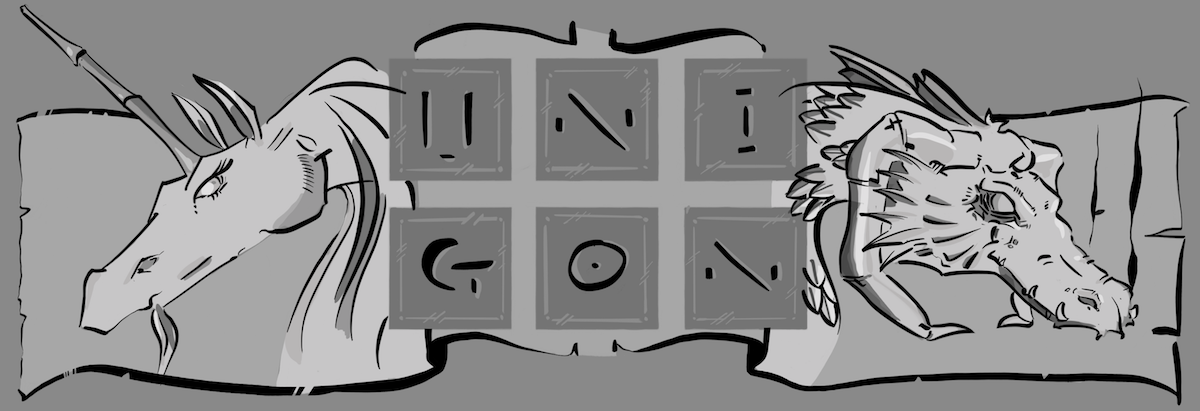Some of you may have noticed that kotoba_app is now speaking! While the first fits and starts included my heavy-handed hand in the background, we have since gotten ourselves to where it does it all by itself. Papa is very proud.
What is all this about? How to get periodic, background process running on a web-site. This is absolutely nothing new. Every site requires maintenance scripts to handle various things. Sometimes certain processes are just too expensive to run all the time, otherwise the processes are too computationally expensive to do any other way than asynchronously (i.e. not synchronized with the user’s request). Other processes just lend them to be doing in a periodic manner (e.g. updating daily statistics).
My goal was to select a word randomly, generate a message, and then tweet it (or so say Tweeters in the know, ya know) to kotoba_app on a periodic basis.
My first approach was to use BackgrounDRb, a full-blown solution that allows workers to be called either periodically with a scheduler, or added ad hoc to a scheduler for asynchronous processing. In a word: butter. However, in what boils down to hindsight being 20/20, I put this solution together onto a shared hosting service. In short order I was asked to take it down as it was against terms of use; sadly but understandably so.
While upgrading my hosting to a dedicated server is very tempting, it is premature at this point. So what are my my other options? Cron! No, not Tron. But maybe better; hard as that is to believe. Given the ubiquity of cron I do not want to duplicate extant sources; but if you want to get the quick on this approach then skip over to Kip at Ameravant who has a very succinct post on how to go about getting cron to work for you.
While I did not get to use BackgrounDRb in production (yet), one unexpected consequence was an opportunity to refactor the extant code for twittering. In the end, the bits and bobs that call Twitter, to generating tweets, to selecting a random word have all been sufficiently separated; as they should be.
And even better? Writing word of the moment, including UI design and complete implementation, took less than 60 minutes. Then again, we are using RoR, the ultimate in web rapid development frameworks. But still, not shabby.