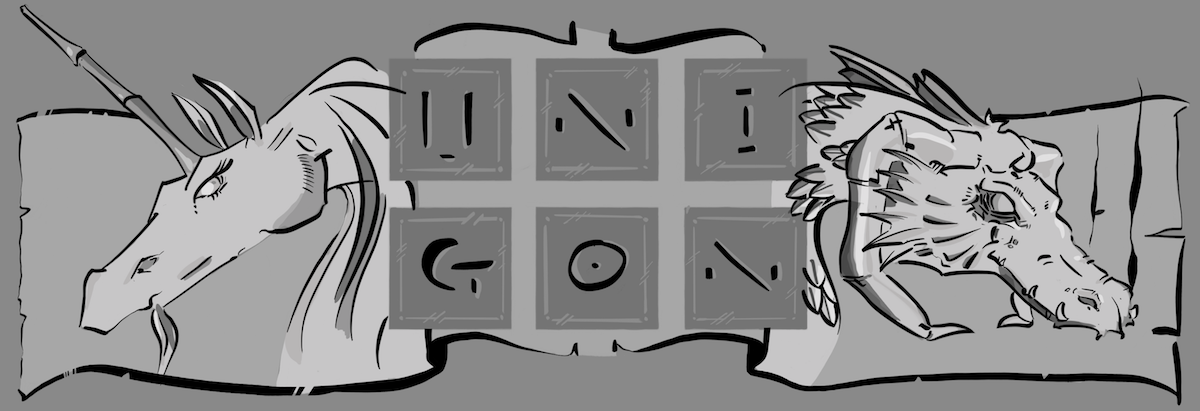You might think that one of the first posts in this series of artist resources would be Procreate.app. I’m absolutely in love with this app, and it along with Apple Pencil make iPad Pro a no-brainer for someone like myself who does not have the Franklins to justify the $2k to $3k price of a Cintiq, but who absolutely wants to have a Cintiq-like experience.
Depending on your perspective and history, the app is either a gutted or sublimely stripped down version of Photoshop. From my perspective, it’s ideally suited for artists looking for enough power to due digital artwork without becoming overwhelmed by is arguably a byzantine and even archaic, morass of features in Photoshop. However, I think it is a bit unfair to either Procreate or Photoshop to compare them too closely to each other, since both have their place and purpose. For myself, the fact that Procreate has every thing that I need, and nothing I do not, makes it the perfect companion on my road to becoming a digital artist.
Aside: If you truly need every ounce of functionality and feature of Photoshop, then AstroPad is a great iOS app that allows you to turn your iPad into a graphics tablet (think Wacom) and run Photoshop from your laptop or desktop.
Procreate.app has a great set of brushes out of the box, and it is possible to create and share your own brushes. Hint: Nikko’s online tutorials include links to download his own custom Procreate brushes.
Similar to Photoshop, it supports layers; albeit, there is a limit to the number of layers supported as a function of the total resolution of the image you are working on. At least on the original iPad Pro where I often work in 4k by 3k resolution, I’ve not found this to be an issue with up to 30 layers.
There are a number of export formats supported, including JPEG, PNG, and even Photoshop. On top of image export, another groovy feature of Procreate is the ability to export a time-lapse video of your artwork. This is great for sharing with others, or even for yourself to see how a piece evolved. Mike Henry uses this to great effect in his own tutorials, albeit he goes the extra mile and adds in post-production effects such as an audio of him explaining his work step-by-step. And if that is not enough, in the latest edition of the app, there is even integration with third-party live-streaming services so you can live-stream your artwork.
While Nikko in his online courses will show you how to manually create your own 1-, 2- and 3-point perspective gridlines for use in Procreate, it is now possible to purchase this as a built-in feature through an in-app purchase.
There are a lot of great apps out there for the iOS for creating digital artwork. Even Adobe has started introducing versions of its venerable fleet of products now specifically designed for the tablet/touch experience. Nevertheless, if you are looking for an app that will fit you like a well-worn glove, will not deplete your wallet, nor make you feel like you need to take an online course just to use it then look no further than Procreate.